You have more control over QuickBooks Online than you might think. Consider changing some settings.
QuickBooks Online comes equipped with a lot of default content. It provides forms like invoices and statements that are already formatted with their own fields and layouts, ready to bring in your company’s data. Reports have default columns and rows. Contact and product records have a standard structure, as do timesheets.
The site is designed to meet the needs of “average” small businesses. So, some companies might be able to use it without ever making any changes to their operations. The more likely scenario is that, at some point, you’re going to want to modify the content and/or layout of a particular function.
So, QuickBooks Online has settings that you can change. Whether you’re new to the application or you’ve been using it for years, you should explore these options carefully. You might be surprised by the modifications that are possible. You might also be pleased to learn about features you never knew about.
Core Settings
Opening your settings pages is easy. Click the gear icon in the upper right corner and select Account and Settings in the upper left. You’ll find that you already supplied some information to QuickBooks Online when you went through the setup process, like the details that appear when you click Company in the toolbar on the left side of the page. You can always make changes here if necessary.
Sales Settings
We’re going to focus, though, on four types of settings. The first are displayed when you click the Sales tab. You’ll see there are several sub-tabs here related to different types of sales settings. As you work through them, click the pencil icon off to the right when you want to make changes. Be sure to click Save when you’re done with each section and Done in the lower right when you’re finished.
Here’s what we recommend you pay special attention to here.
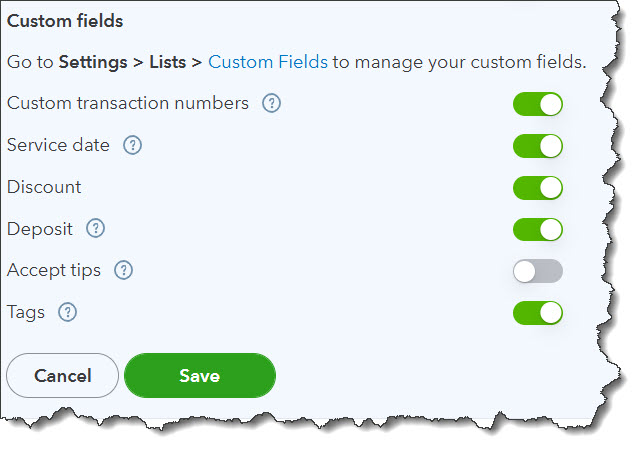
These are your options when you want to modify QuickBooks Online’s Sales form content.
Sales form content. You can change the look and content of your sales forms, like estimates and sales receipts. Here, you’re basically turning fields on and off, like Deposits. You can also see where to go to add custom fields.
Products and services. We assume you’d want Product and Service columns on sales forms, but do you also want an SKU column? Will you be tracking Inventory?
Late fees. Did you know QuickBooks Online will calculate these for you and include them on overdue invoices? You can customize these for individual customers. Let us know if you want help making this decision and setting up the late fees.
Reminders. You can automate invoice reminders and write a default email message to go with them.
Expenses
QuickBooks Online doesn’t have as many settings options for accounts payable, but you might learn that it has features you didn’t know about. For example, you can:
- Create purchase orders,
- Display an item’s table on expense and purchase forms,
- Use tags,
- Establish default bill payment terms, and,
- Designate items and expenses as billable and set a default markup rate.
QuickBooks Online also supports online Bill Pay, which can save a lot of time, reduce errors, and help ensure that your payables are dispatched in time to meet their due dates. You can upload bills, schedule payments, and manage user approvals through this service. There are extra charges for this, of course. If you want help getting started, let us know.
Time Tracking Settings
If your company sells services, you’ll want to set up QuickBooks Online so you can track time. You may also want to use the site’s tools to track employee work hours. This can be complicated, especially if you’re going to allow employees to track their own time. You have many settings to consider here, including:
Timesheet management – You’ll need to indicate whether, for example, team members can create and edit their timesheets. Do you want to round up clock-in and clock-out times?
Timesheet fields – What fields should be on the timesheets (service items, billable status and rates, location, etc.)?
Manage kiosk – Will you be setting up a computer or laptop to serve as an employee time clock?
Notifications – You can send reminders when, for example, time is adjusted or notes are added.
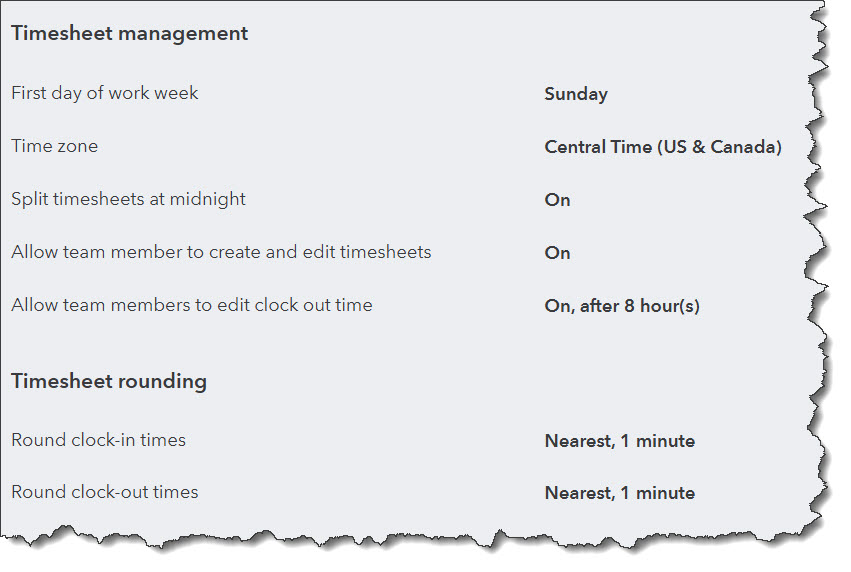
Timesheet management settings
Advanced Settings
Again, you may have indicated some of these preferences during setup. But it’s a good idea to check them to make sure they’re accurate, because they’re very important building blocks of your QuickBooks Online company file. Changing them should be done thoughtfully. Please ask us if you’re unsure of any of these. Here are some examples.
- What is your company’s accounting method (cash or accrual)?
- What are the first months of your fiscal and tax years?
- Do you want to “close” your books?
- What is your company’s business structure (sole proprietor, corporation, LLC, etc.)?
- Do you want to number the accounts in your Chart of Accounts?
We know we’ve suggested several times in this column that you should contact us with questions. And clearly, many of these are decisions you can make on your own. But we do hope you’ll consult with us if you’re at all unsure of what to do – especially where Advanced Settings are concerned. And we’re always available to address any other QuickBooks Online concerns you have.